Elementary Ergonomics
·
06/01/09
With the use of digital devices occupying a central role
in students' lives, what was a workplace issue long ignored by schools now
demands their attention.
 WHAT'S THE NO. 1 THREAT to young students using
computers today? According
to Dan Odell, Microsoft's
in-house ergonomist, when he asked parents this very question, "the things they were most concerned about were online
predators and people taking advantage of their kids. Ergonomics was fairly far
down the list."
WHAT'S THE NO. 1 THREAT to young students using
computers today? According
to Dan Odell, Microsoft's
in-house ergonomist, when he asked parents this very question, "the things they were most concerned about were online
predators and people taking advantage of their kids. Ergonomics was fairly far
down the list."
Unfortunately, that same lack of regard for ergonomics
can be found among educators as well. Ask one and you're almost sure to be met
by a confession that the topic rates as a low priority in most schools.
Perhaps it's the dry tone of the word itself that is to
blame. Ergonomics, or the discipline of arranging the environment to fit the
person in it, doesn't sound terribly exciting. But with as much time as we now
spend on computers, Odell believes it is more relevant than ever. "If
we're not conscious of using computers appropriately," he says, "we
put ourselves at risk for potentially disabling injuries."
Ergonomics has long been considered essential in the
workplace for avoiding visual and musculoskeletal injury and discomfort, and
Odell sees K-12 coming on board. "There is a growing awareness of how much
of an impact there is on students. A lot of the ergonomists I work with at
different companies have been noticing that students are graduating from college
and coming into the workforce already with chronic repetitive strain-injury
problems. It seems at least from the anecdotal stuff that it's important to
start focusing more on the student population."
Teaching Ergonomics
Susan Murphey, president of Essential Ergonomics,
is doing just that. As community projects chair of the Puget Sound Human Factors and
Ergonomics Society in Washington state, she is
heading a project called Technically Cool Computing. The program, which she
piloted in May at Washington's Shoreline
School District, where her children have attended school,
teaches kids how to evaluate their computer workstations and work habits to reduce
their risk for musculoskeletal injuries.
Break
Time
 BOSTON UNIVERSITY occupational therapy professor Karen Jacobs offers a
free software program available for download on her website called Stretch
Break for Kids, which provides an external cue to take breaks while working at
the computer.
BOSTON UNIVERSITY occupational therapy professor Karen Jacobs offers a
free software program available for download on her website called Stretch
Break for Kids, which provides an external cue to take breaks while working at
the computer.
"When you think of the cumulative effects-- text
messaging, gaming, computer use-- all of that adds up," she says. She
points to her own children. "My daughter as a middle schooler was building
PowerPoints and video presentations… [but she was] taught absolutely nothing
about ergonomics."
The goal of Technically Cool Computing is to determine
how to educate young students about ergonomics in an engaging way. Murphey
believes the way to do that is by giving students and teachers a kit they can
use to examine their own tech habits. She explains that the goal is to make the
kit as plug-and-play as possible, so it can be incorporated anywhere in the
curriculum. "If students have a technology class, it could go there,"
she says. "If they don't, it could go in science as they learn about
tendons and muscle."
Each kit contains a low-cost digital camera, graphics on
a transparency to evaluate posture, an instruction worksheet, and a PowerPoint
presentation. The students take photos of each other, use the transparencies to
evaluate each other's posture in the photos, then
adjust their computer workstations accordingly. The kit also addresses other
computing environments that may be less than ideal. This is an important
feature, says Microsoft's Odell, who also volunteers with the Puget Sound
ergonomics group. He cites a Microsoft study, soon to be published in the
journal Work, which found that students with laptops often use them in
unconventional ways-- "like lying on their stomach on the floor," he
says-- which can further predispose them to injury.
Karen Jacobs is the founding editor of Work, which covers
research related to ergonomics and children. She is also a clinical professor
of occupational therapy at Boston University, where she has been studying how
students use notebook computers. "[Laptops] weren't designed for everyday
use," Jacobs says. "They were really designed for portability...and
so they're not adjustable," Jacobs says. "Now we've got children
using them on a regular basis. What will that mean?"
She set out to answer that question after coming across
the Maine Learning Technology Initiative, which provides an Apple laptop to every Maine
middle schooler and is now expanding into high schools as well. The result is a
study launched in January that will follow 34 Maine students and their laptop
use from seventh grade through high school graduation. The students received
laptop accessories-- wireless mouse, notebook riser, keyboard, and mouse pad
inscribed with ergonomics tips-- and are being trained on using the items to
operate the laptops in an ergonomically correct fashion. One group of students
was given standard keyboards; the other received curved keyboards that promote
natural wrist posture.
"We're really interested in how children use
computers in their home," she explains, "because we find that
children will use the computer in multiple areas, like at a desk, a kitchen
table, or a Ping-Pong table; it all depends on the time of day and what's
available to them."
Building
a Better Mouse
 IT'S NOT JUST RESEARCHERS who are considering how to implement ergonomics for
young tech users. Companies are starting to hold up their end. As one example, Microsoft's Explorer Mini
Mouse was developed to fit smaller hand sizes. "If your hand is very
small, you can't rest it on the mouse pad the same way an adult would,"
Microsoft ergonomist Dan Odell explains. "So kids wind up turning the mice
sideways in funny ways." Odell says a recent University of Washington
study confirmed the benefits of using a smaller mouse.
IT'S NOT JUST RESEARCHERS who are considering how to implement ergonomics for
young tech users. Companies are starting to hold up their end. As one example, Microsoft's Explorer Mini
Mouse was developed to fit smaller hand sizes. "If your hand is very
small, you can't rest it on the mouse pad the same way an adult would,"
Microsoft ergonomist Dan Odell explains. "So kids wind up turning the mice
sideways in funny ways." Odell says a recent University of Washington
study confirmed the benefits of using a smaller mouse.
A broad spectrum of data is being gathered for the study:
A software program installed in the laptops will record how often the students
use the computers, and a vision specialist will be monitoring their eyesight.
As with Technically Cool Computing, cameras will be used in the study. Parents
will periodically take photos of their children using their laptops at home,
and e-mail the photos to Jacobs' team. Jacobs is also interested in how fast
the students type and if they touch type; touch typing and "hunting and
pecking" have different postures, she explains. (Touch typists sit
upright, eyes on the screen. Those who hunt and peck tend to be hunched over,
looking down at the keys.) And finally, the team will be considering
anthropometrics: the study of human body measurements. As the student grows,
will he change the way he sets up his computer?
"It's really important that you try to look at the
total picture," Jacobs says. "That's what we're trying to do with
this study."
Start at the Top
Simply being aware of the role of ergonomics in a healthy
classroom puts Michael McClish ahead of his field, where too little mind is
paid to it. McClish, a technology teacher at Los Angeles Teacher Preparation High School,
says his district's technology plan lists tech expertise expectations for each
grade, but he can't recall seeing any mention of ergonomics.
Thankfully for his students, McClish doesn't need any
prodding from above. In his computer lab, because the lights have to be off
when a projector is in use, to spare students' eyes he has scattered a few
inexpensive torchiere lamps around the room. "If [students are] trying to
watch their [computer] screen and the LCD projector, it really is a lot of
eyestrain," he says.
McClish suggests polling district computer technology and
programming personnel. "Ask them how many of them took a keyboarding class
to become proficient in keyboard techniques, including ergonomics, posture,
hand positions, etc. Many programming teachers-- and administrators-- have,
shall we say, less than basic skills and understanding in the area."
According to Jacobs, the key to rectifying K-12's lack of
attention to healthy technology use is by securing a topdown effort. Only that
degree of commitment can help kids make ergonomics second nature.
"Whenever I go into the principal's office," she says, referring to
the school taking part in her study, "I'm always happy to see that he's
applying ergonomics to his own computer workstation. When you have a commitment
from the administration, then the teachers become committed, the children are committed,
and you get a pay-it-forward from the parents as well."
Jennifer Grayson is a freelance health and environmental writer based in
Los Angeles.
http://thejournal.com/Articles/2009/06/01/Elementary-Ergonomics.aspx
SharkyExtreme.com: Interview with Microsoft's Dan Odell
By Vangie
Beal : April 17, 2007
SharkyExtreme.com:
Industry Interview with Dan Odell, Microsoft Hardware Group
Here is our
latest in a series of interviews with industry company executives, PR persons
and general know-it-alls. The unique feature of this series is that you, our
readers, are the ones asking the questions. In the spotlight today is Dan
Odell, an Ergonomist and User Researcher for the Hardware Group at
Microsoft, who will be answering your questions - which mainly focus on how
users can be safer while computing, Microsoft ergonomic products, Odell's role in
development, and much more!
Meet
the Interviewee
Dan
Odell: Hi, I'm Dan Odell and I am an Ergonomist and User
Researcher for the Hardware Group at Microsoft. In that role, I am responsible
for providing ergonomic expertise and championing the user experience to the
design team – to help the team deliver comfortable hardware products that
enhance productivity and the overall user experience.
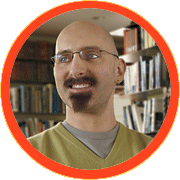
Dan
Odell: About 10 years ago I was working as a designer for
treadmills, where I discovered my passion for product development. I didn't
know anything about ergonomics, and spent tons of time working on CAD. I wound
up developing a shoulder injury from all that time on the computer that
ultimately led to my passion for ergonomics in the workplace. I then went on to
earn my doctorate at University of California, Berkeley, which concentrated on
ergonomic issues of comfort and efficiency in computer input devices. My
research focused on exploring the ways that workstation configuration affects
user comfort, posture and efficiency. I have been in my role at Microsoft since
2004.
Reader
Submitted Questions – General Ergonomics
Dan
Odell: The biggest issues that you see are shoulder and
neck pain, but there are a number of symptoms that can result from improper
computer use, such as numbness, tingling, pain, cold hands, weakness, etc. If
these symptoms aren't addressed, they can develop into very serious chronic
injuries. These injuries are much easier to prevent than they are to treat, so
it's very important to address them early. Pay attention to your body, and
don't ignore the "little things" – like thinking that it's ok if you
ache or your hand tingles every day when you go home from work.
Dan
Odell: The workstation is a system, and all parts of the
system need to be properly configured for an individual's comfort. In addition
to using an ergonomic mouse and keyboard, factors such as desk height, monitor
position and chair configuration all play very important roles in providing a
comfortable work environment.
Dan
Odell: This past year we actually introduced the first
Microsoft mouse to wear the coveted "natural" name: the Natural
Wireless Laser Mouse 6000. This mouse was designed to address some of the
common problems that we see with mouse use. One of the problems we most
commonly see is when people place their hand flat on their mouse, crank their
wrist back, and plant the base of the wrist (the area directly under the carpal
tunnel) on the desktop. The Natural Mouse has several features to help with
these issues:
1. Ergonomic curvature, which gives the mouse a
pronounced elevated surface and a rounded shape, allowing fingers to relax and
curl naturally to reduce finger extension.

2. Vertical side of the mouse to allow the user to
rest comfortably on the side of the hand, rather than on the carpal tunnel
area.
3. Elevated thumb scoop to keep the user's hand in a
natural position by rotating the hand into a more vertical position. This
posture has been associated with a reduction in carpal tunnel pressure.

Dan
Odell: You definitely want to consider monitor position and
glare of the working environment when putting your workstation together.
Typically, you want to keep your monitor directly in front of you, with the top
of the screen near eye level (although bifocal wearers may need to set it
lower). Position the monitor about an arm's length away. Make sure to avoid
glare, keep your screen clean, and adjust your font size, brightness and
contrast to comfortable reading levels.
Reader
Submitted Questions – Microsoft & Ergonomic Products
Dan
Odell: The project started over seven years ago with my
predecessor, Hugh McLoone, launching a series of studies in partnership with UC
Berkeley and the University of Washington, among others. We learned a lot about
how people strike keyboard keys, how different keyboard angles and curvature
affect posture and preference, wrist rest design, etc. After we pinned down the
proper ergonomic layout of the keyboard, the focus turned to getting the
details right – the aesthetics of the keyboard, the placement and function of
the features, the materials, and the front lift leg. The research that we led
really helped to inform the design – leading to a great blend of comfort,
beauty and usability.
ua549
asks:
I use a pointing stick most of the time on notebook computers; however this feature is not available on
stand-alone keyboards. Using the pointing stick along with the mouse and space
bar means I can maneuver with two fingers, and without moving my hand. Is this
a good set-up in terms of ergonomics, and if so, will Microsoft be working on
anything similar to this for keyboards?
Dan
Odell: A recent study (Sommerich, 2002) followed the
differences in usage patterns between desktop and notebook computer users. One
of the most profound findings of this study was that notebook users who used an
external pointing device reported a lower incidence of pain when compared with
notebook users who used only the notebook's internal pointing device. Our
interpretation of this is that external pointing devices are often more
comfortable than those built into a keyboard when they are used as the primary
pointing device. For other uses, such as off-desktop navigation and media
control, it can make sense to include a pointing device in the keyboard. That's
why we've incorporated a touchpad into our Wireless Entertainment Desktop
series.

PCJ
asks:
The old IBM keyboards (circa 1990) are still incredibly sought after, any idea
on why no company has made an ergonomic equivalent of these keyboards?
Dan
Odell: The appeal, and drawback, of these keyboards is
their 'clicky' keys. Some people really like the feel of the buckling spring
mechanism that these keys employ. However, the result in a very noisy keyboard
that disturbs some people. Almost all keyboard manufacturers have moved to
either a rubber dome or scissor key mechanism instead.

wh666-666
asks:
Manufactures, like Eleksen, offer roll up fabric wireless keyboards. Would a
similar device with a mouse built on the same technology help eliminate typical
muscle cramps suffered from prolonged mouse usage? Is Microsoft considering any
product like this?
Dan
Odell: I've never evaluated a fabric keyboard with a built-in mouse, so I'm
afraid I can't really comment on that concept. But I'd guess it'd be similar to
using a touchpad.
wh666-666
asks:
There seems to be a large gap in the market for high durability and simplex
items - in a school a typical mouse can be broken through misuse within a
fortnight. For disabled users as well as children, some designs can be too
complex. Would Microsoft consider a range of "indestructible"
ergonomic devices to suit these markets?
Dan
Odell: At Microsoft, all of our products are put through
extensive reliability and drop testing and we always honor our three year
warranty. We aim to provide robust products.
sinnersis
asks:
Would Microsoft consider a product similar to the Optimus keyboard that has
individual customizable screens on each key? If not what considerations,
besides costs, prohibited its further development?
Dan
Odell: The idea of a keyboard with customizable screens on
the keys has been around for quite awhile. The barriers to bringing something
like this to market are mainly technological at this point. Beyond cost,
reliability and quality are still large hurdles, but I expect that technology
will continue to improve and these hurdles will eventually be overcome.

sinnersis
asks:
Does Microsoft intend to produce more products in its partnership with Razer?
Are there any intentions to create a wireless gaming mouse, perhaps one with the precision and quality
that Razer wired mice are known for?
Dan
Odell: Well I am not the "gaming guy", but I do
know that Microsoft has a lot of interest in providing top-of-the-line products
to gamers, so definitely keep an eye out for Microsoft gaming products in the
future.
sinnersis
asks:
What is your opinion of the Logitech MX Revolution free spinning scroll wheel?
Does Microsoft have any similar innovations up their sleeve or plans to include
similar features on its own mouse products?
Dan
Odell: I can't really comment on the specifics of
Logitech's wheel, but we're always looking at new ways to make scrolling
better. For instance, we brought the first tilt wheel to market a few years
ago. You can expect to see more upgrades from us in the near future.
wh666-666
asks:
Consumers are aware that there are many Microsoft products ergonomically
designed on the market, but are there any plans for Microsoft to extend the
range of peripherals they offer to create awareness that these products exist
to basic users (and obviously generate sales as well)?
Dan
Odell: Helping people understand the benefits of choosing
ergonomically designed products is one of the key remaining challenges for us.
We have some excellent products designed for comfort. Unfortunately, many
people wait until they're already experiencing pain or injury before they begin
to look for properly designed input devices. We'd really like to help people
choose products designed for comfort before they start having problems, so we
will continue to innovate in ergonomic product design, as well as try to help
people understand more about ergonomics. For instance, in addition to Q&A
sessions like this, we recently started a partnership with Boston University
that aims to provide ergonomic products and education to middle school students.
The hope is that early education will help people avoid some of the serious
problems that are associated with poor workstation ergonomics.

Wrap up
There you have it. Those who wanted to know asked Dan Odell from the Microsoft
Hardware Group and found out. Our sincere thanks go out to the SharkyForums users for submitting their
questions and to Dan Odell at Microsoft for answering!
http://www.sharkyextreme.com/features/idtrInterviews/article.php/10710_3672196__2
Save Your Back and Wrists: Top Ergonomic Tips
10/04/2007 8:38:00 AM
Setting up your computer
environment the right way can help prevent repetitive stress injuries and other
pains.
by
Marc Saltzman
|
|
According to a recent study conducted
by the Microsoft Hardware group, one-in-three office computer users said they
spent between four and six hours a day using the computer, while nearly half of
those surveyed said they were spending eight or more hours a day at the
computer. And that's just at work.
Naturally, there are health concerns with being so
attached to our computers. They range from carpel tunnel syndrome and other
repetitive stress injuries (RSIs) to eyestrain and neck and back problems
because of a general lack of physical exercise.
According to Dan Odell, user researcher and ergonomist for
Microsoft Hardware, ergonomics are important because of the high potential
for physical discomfort associated with computer use. "A recent study
found that more than 50 percent of new employees who used computers experienced
discomfort within their first year," Odell says. "Good ergonomic
design can reduce the risk for discomfort and injury, and helps to make work
more comfortable and productive."
If you're one of the millions of Canadians who slave away
on a PC in an office or cubicle (or spend a lot of time on a computer at home),
you must take these potential health risks seriously, as they can impact
your health, productivity and overall happiness, say the experts.
Here are some pointers for creating a healthier work
environment:
* Invest in a decent chair. For working at a desk, workers
need a chair with lower back support. And you need not spend hundreds of
dollars on one. Some discount retailers, such as Costco, sell an all-leather
armchair with cushioned lumbar vertebrae support for about $100. A chair with
wheels is also a good idea, so you could easily position yourself for more
comfort. "Make sure that you buy a chair that offers a lot of
adjustability; it's important to be able to adjust your chair so that it
properly fits and supports your body," Odell adds. Your mouse and keyboard
should be at about elbow level. Both feet should be flat on the floor.
* Position your chair correctly. If you need to place your
monitor to the left or right side of the desk, position your chair so that
you're not turning your head to see the screen. Over time, this could put
unnecessary strain on your neck. Your head should be centered with your body
and you should be looking straight ahead at eye level to see your monitor.
Also, make sure you have adequate lighting so you're not straining to see the
monitor, keyboard or papers on your desk. If you find yourself squinting to see
the text on the screen, enlarge the font. In Internet Explorer, for example, click
View at the top of the screen and then choose Text Size.
* Purchase a headset. If you frequently talk on the phone,
purchase a headset so you're not trying to hold the phone between your neck and
ear (and type at the same time). That's a sure way to increase neck strain.
* Test drive your mouse. When shopping for a mouse, try it
out at the store first to make sure it's comfortable for you. This includes the
size and shape of the mouse. Some may be ideal for both left and right-handed
users, too. Your mouse should have a curved hump on top to comfortably fit the
underside of your palm. When using a mouse, try to limit your wrist movement --
instead, focus on keeping your wrist straight and your elbow pivoted, only
moving your forearm.
* Consider a trackball. If you suffer from wrist
discomfort when using a mouse, consider a trackball. These interface
peripherals don't require movement on the desk at all. Rather, you simply rest
your hand on top and use your fingertips to move the ball on top.
* Keyboards come in all shapes and sizes. There are more
ergonomically-designed ones that could help prevent or reduce repetitive stress
injuries. Many of these products have a split and slightly-angled keyboard that
tilts inwards to better fit our natural wrist-resting position. Keyboards, such
as the Microsoft Ergonomic Keyboard 4000 and Natural Wireless Laser Mouse 6000,
are designed to promote a healthy position while using a computer, says Odell.
Also, try to keep your wrists almost floating above the keyboard so your hands
can easily reach all keys, rather than stretching your fingers to reach them.
Some PC users prefer a padded or gelled wrist rest that sits right in front of
the keyboard.
* Take frequent breaks. Stretch. Do some neck, back and
arm exercises. Close your eyes. Stand up and get a drink of water. We all know
you can lose yourself at work, but you'll do your body and mind good by taking
a breather.
Microsoft offers dozens of additional tips for a more
ergonomic work environment – click here to read them all.
|
Ergonomist Provides Tips for Creating an Ergonomic Workspace |
|
|
May 17, 2006 |
|
The “Information Age” can be perilous. Research shows up to 95 per cent of Canadians – a figure that probably applies south of the border as well – spend between four and 10 hours a day on computers. It's a low-energy but high-risk activity because it can lead to painful musculoskeletal disorders (MSD). The good news is that they can be avoided. In an article published by Microsoft Canada in April, Dan Odell Ph.D., warned that discomfort while sitting at the computer can be an early warning sign of MSDs. Comfortable computing should be a priority at home and at the office, he explained, because when we work for prolonged periods in a non-ergonomic environment, we unconsciously train our bodies to accommodate discomfort. As a product ergonomist and usability researcher with Microsoft, Dr. Odell is part of a team studying risk factors and designing computing equipment that both lessens the risk and helps people be more productive. He offers these tips for creating an ergonomic workspace: - Always be aware of your posture and avoid non-neutral bending and twisting. A comfortable workstation is a flexible workstation - especially in the home environment, where it must scale to fit both adults and children. - Invest in a chair that allows you to adjust the backrest, armrests and height. Adjust your chair height so that your feet are firmly planted on the floor, or use a foot stool. - Also invest in an adjustable height desk or keyboard tray. After your chair height has been set, adjust your mouse and keyboard height so that they are at approximately the same height as your elbows and are centered on your body. - Use properly designed ergonomic products, such as a split keyboard with a gull wing design. These products encourage a more natural computing posture, which can help reduce the risk for repetitive strain injuries. - To avoid neck strain, position the top of the computer screen at eye level directly in front of you, and centered with your body. Try placing a monitor stand beneath the monitor that can be adjusted to provide the appropriate monitor height for the various members of your family. - Reduce glare on the computer screen, which can lead to visual fatigue. Just as we've taught our children good TV habits, like not sitting too close to the screen or cranking the volume up to ear-splitting decibels, so too we need to ensure our computing environments are ergonomically healthy. Sources: Microsoft |
|
|
5/2006
Microsoft Natural Ergonomic Keyboard 4000 selected in PC World’s 100 Best Products of the Year (2006) at #54 – the only keyboard selected for the list.
http://www.pcworld.com/reviews/article/0,aid,125706,pg,13,00.asp

New York Times
September 8, 2005
A Gull's Wing for Flying Fingers
By Andrew Zipern
A new keyboard from Microsoft is designed for the
millions of finger-stressed computer users worldwide.
The Natural Ergonomic Keyboard 4000, released this
week, splits the keys into two sections as it bubbles
up and out in a convex gull wing design. Dan Odell,
Microsoft's hardware ergonomist, said the unusual
shape put the keys closer to the fingers, reducing
reach and unnecessary motion while encouraging a more
natural and comfortable typing position. The $65
keyboard has 108 keys, not including a top row of
dedicated shortcut keys, and it has some useful
extras, like back and forward buttons for Web browser
navigation and a "slider" that sits between the "g"
and the "h" keys and controls the zoom function of the
program running in the foreground. It can be used, for
example, to zoom in on a picture in Photoshop or make
the font size larger in Internet Explorer. A removable
raised platform creates a seven-degree reverse slope
that Microsoft says encourages better arm and wrist
alignment. Atop this raised edge is a cushioned wrist
support that provides a comfy resting place for the
palm's heel. According to a Microsoft study, the
average computer user strikes the keyboard 669 times
an hour. No wonder there's a market for quirky-looking
keyboards.
NEK 4000
http://www.nytimes.com/2005/09/08/technology/circuits/08keyboard.html?adxnnl=1
&adxnnlx=1126198914-pU/Qzosd/Ju6QjQXmCfXaA
Save
Your Back and Wrists: Top Ergonomic Tips
By Marc Saltzman
Inc. Magazine - 9/2006
Setting up computer equipment the right way can help prevent repetitive stress injuries and other pains.
According to a recent study conducted by the Microsoft Hardware group, one-in-three office computer users said they spent between four and six hours a day using the computer, while nearly half of those surveyed said they were spending eight or more hours a day at the computer.
And that's just at work.
Naturally, there are health concerns with being so attached to our computers. They range from carpel tunnel syndrome and other repetitive stress injuries (RSIs) to eyestrain and neck and back problems because of a general lack of physical exercise.
According to Dan Odell, user researcher and ergonomist for Microsoft Hardware, ergonomics is important because of the high potential for physical discomfort associated with computer use. "A recent study found that more than 50 percent of new employees who used computers experienced discomfort within their first year," Odell says. "Good ergonomic design can reduce the risk for discomfort and injury, and helps to make work more comfortable and productive."
If you run an office with cubicle-dwelling employees, you must also take these potential health risks seriously, as it can impact the health, productivity and overall happiness of your workforce. Here are some pointers for creating a healthier work environment:
* Invest in a decent chair. For working at a desk, workers need a chair with lower back support. And you need not spend hundreds of dollars on one. Some discount retailers, such as Costco, sell an all-leather armchair with cushioned lumbar vertebrae support for about $100. A chair with wheels is also a good idea, so you could easily position yourself for more comfort. "Make sure that you buy a chair that offers a lot of adjustability; it's important to be able to adjust your chair so that it properly fits and supports your body," Odell adds. Your mouse and keyboard should be at about elbow level. Both feet should be flat on the floor.
* Position your chair correctly. If you need to place your monitor to the left or right side of the desk, position your chair so that you're not turning your head to see the screen. Over time, this could put unnecessary strain on your neck. Your head should be centered with your body and you should be looking straight ahead at eye level to see your monitor. Also, make sure you have adequate lighting so you're not straining to see the monitor, keyboard or papers on your desk. If you find yourself squinting to see the text on the screen, enlarge the font. In Internet Explorer, for example, click View at the top of the screen and then choose Text Size.
* Purchase a headset. If you frequently talk on the phone, purchase a headset so you're not trying to hold the phone between your neck and ear (and type at the same time). That's a sure way to increase neck strain.
* Test drive your mouse. When shopping for a mouse, try it out at the store first to make sure it's comfortable for you. This includes the size and shape of the mouse. Some may be ideal for both left and right-handed users, too. Your mouse should have a curved hump on top to comfortably fit the underside of your palm. When using a mouse, try to limit your wrist movement -- instead, focus on keeping your wrist straight and your elbow pivoted, only moving your forearm.
* Consider a trackball. If you suffer from wrist discomfort when using a mouse, consider a trackball. These interface peripherals don't require movement on the desk at all. Rather, you simply rest your hand on top and use your fingertips to move the ball on top.
* Keyboards come in all shapes and sizes. There are more ergonomically-designed ones that could help prevent or reduce repetitive stress injuries. Many of these products have a split and slightly-angled keyboard that tilts inwards to better fit our natural wrist-resting position. Keyboards, such as the Microsoft Ergonomic Keyboard 4000 and Natural Wireless Laser Mouse 6000, are designed to promote a healthy position while using a computer, says Odell. Also, try to keep your wrists almost floating above the keyboard so your hands can easily reach all keys, rather than stretching your fingers to reach them. Some PC users prefer a padded or gelled wrist rest that sits right in front of the keyboard.
* Take frequent breaks. Stretch. Do some neck, back and arm exercises. Close your eyes. Stand up and get a drink of water. We all know you can lose yourself at work, but you'll do your body and mind good by taking a breather.
http://technology.inc.com/hardware/articles/200608/ergonomic.html
